How To Reduce Internet Data Usage On PC Windows 7 8 10

Computers are extensively used in our modern life. They have rather incorporated themselves into almost every service available to us. One of the most noteworthy use of a computer is to connect to the Internet. People spend hours surfing the net on their computers. They browse their favorite sites, stay connected via social networking sites, enjoy online music and videos and do so much more on their computers that have an Internet connection. Internet speed and data is one of the main concern of most users. This concern is because we still have limited Data for usage and maybe less bandwidth. Therefore, people are always looking for ways to reduce Internet data usage on PC. There are many ways to reduce Internet data usage on PC. You can save a considerable amount of mobile data by controlling it’s usage on your PC. This will also help you to increase your browsing as well as downloading speeds on your PC. So, here we have some tips and tricks for you, which you can follow to reduce Internet data usage on PC. After applying these tips and tricks, you will see a significant change in your Internet data usage as well as your browsing speeds as no data will be wasted on useless processes. Go ahead and give them a try.
How To Reduce Internet Data Usage on PC.
1. Set Connection As Metered (Only Windows 10).
With the introduction of new features in the latest Windows upgrades, there is a very useful feature which helps in reducing data usage on your windows PC. You can set your Internet connection as METERED in Windows settings so that Windows knows you have a limited Data and it doesn’t use excessive Internet data in the background for updates and syncing. You can reduce a lot of Internet data usage with a metered connection because it will turn off all the background Windows processes that use Internet.
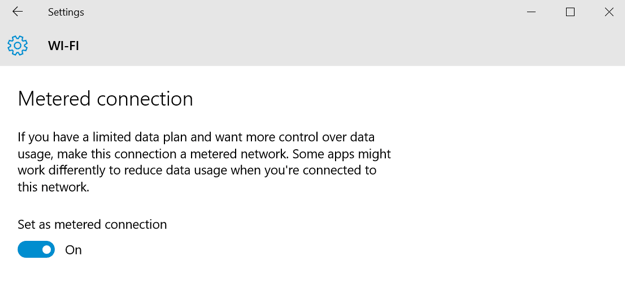
How To Set Your Internet Connection As Metered.
Step 1: Open your connections from the WiFi or LAN icon on the right side of task bar.
Step 2: Open advanced settings.
Step 3: Turn on the toggle that says “Set as Metered”.
Step 2: Open advanced settings.
Step 3: Turn on the toggle that says “Set as Metered”.
2. Prefer 3rd Party Browsers.
First of all Internet Explorer or Microsoft edge is the default browser on a Windows PC. Microsoft claims that it is very advanced and performs very well. Yet, it lags far behind its contenders like Google Chrome or Opera. Browsers like Chrome and Opera rather use compression technologies and booster modes that load webpages faster and use less data. Therefore it is recommended to install a third party Web browser and ditch the default Microsoft browser.

3. Chrome Data Saver.
Since we have already told you to install another browser, you can go into further customization to reduce Internet data usage on PC. If you choose to install Google Chrome on your PC, this will become rather easy for you. There is a great extension for Chrome known as data Saver. Install this extension on your Google Chrome browser and you will notice a huge reduction in Internet data usage. Yet, this extension will not affect your browsing experience. So it is a must try.
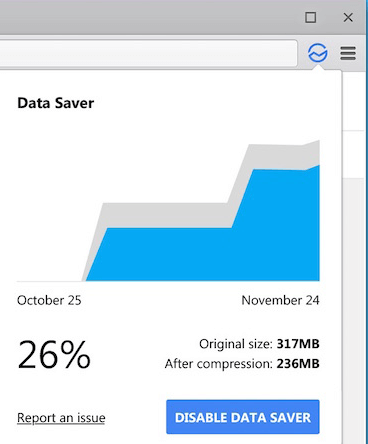
4. Disable All Auto Updates.
One of the main reasons of high Internet usage on PC is auto updating of software as well as Windows in the background. As we have already told you to take care of windows updates by setting connection as Metered, we still advice you to check your software’s and applications. Many software’s like anti virus and security, iTunes, etc update themselves automatically in the background. Therefore, make sure you disable auto updates for these apps as well, as doing this will save a considerable amount of Internet usage.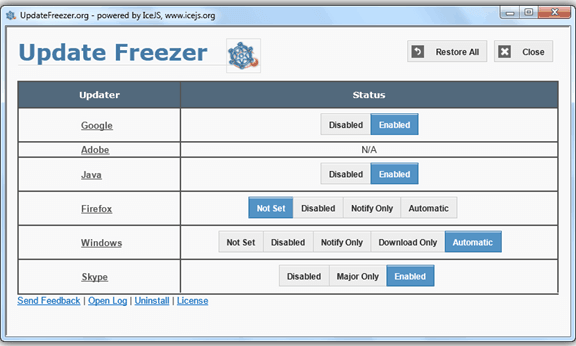
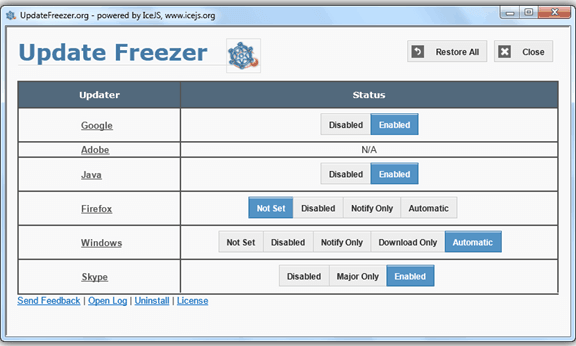
5. Check Auto-Start On Boot.
Another reason for high Internet usage on PC is that the apps and software’s start up on boot and start loading data. This mainly happens with download managers and messaging apps like Skype. So, the solution to this problem is to prevent apps on automatically starting on boot. You can select which apps and software’s you want to start on boot and which you want to block.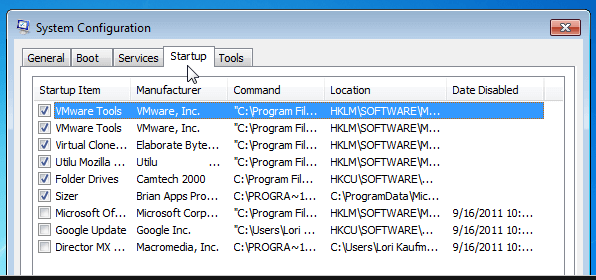 6. Disable Auto Start For uTorrent.
6. Disable Auto Start For uTorrent.
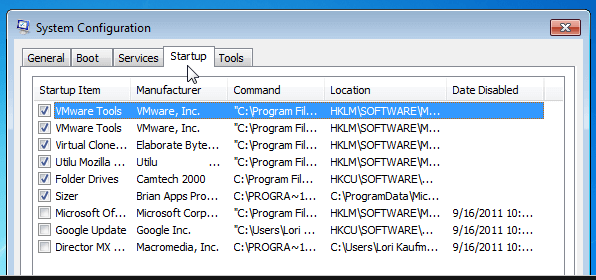 6. Disable Auto Start For uTorrent.
6. Disable Auto Start For uTorrent.If you are a torrent Downloader, and you have utorrent or any other torrent client installed on your PC, it may become a cause of high data usage on your PC. Make sure you check for auto start and disable it. Try not to download very heavy files or prefer direct downloads instead of torrents as direct downloads consume less data. The next thing you need to control is seeding. Seeding of torrents can consume a lot of Internet data. So as soon as a download is completed, we suggest you to press stop. Thus, seeding will be stopped and you can save a lot of Internet data.
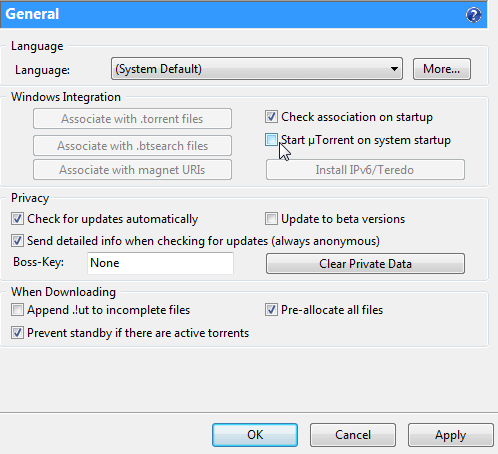
7. Scan For Adware & Malware.
The next thing that can still reduce Data usage on PC is removal of all malware. If there is malware on your PC or in your browser, it will consume your Internet data to spy on you and send logs of your activities to the server. Thus, it is important to scan your PC for malware to reduce Internet data usage. It also keeps you secure and saves memory resource.
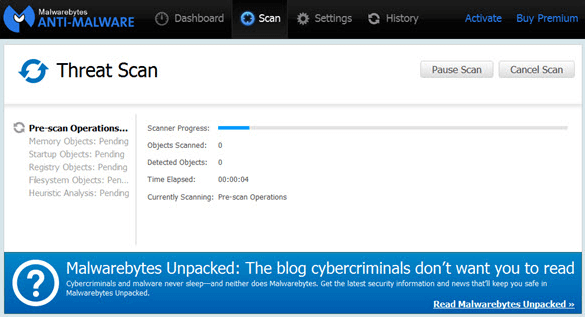
9. Make Offline Your Cloud Data.
These days, many people keep their files on the cloud. Extensive use of OneDrive and Google drive have made us lazy. We open files directly from the cloud storage. This cloud storage syncs our data and files in the background and uses Internet data. Therefore, to save Internet data usage, we suggest you to keep your files offline if possible instead of the cloud. You can also disable auto syncing of cloud services and manually do it when required.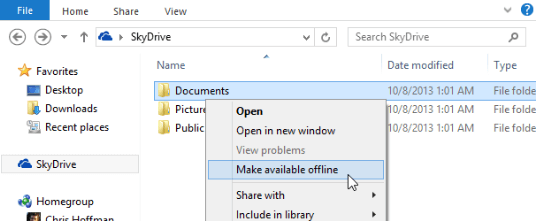
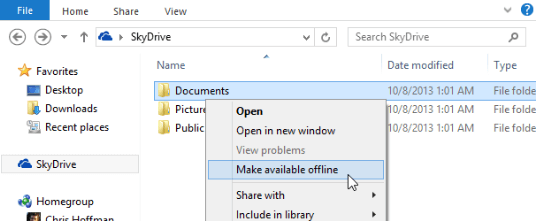
10. Turn Off Auto Sync & Backups.
Nowadays, people prefer to backup their files automatically. There are several services like Google photos which backs up photos, that people use. To save Internet data usage, you can turn automatic backup off. We would like to advice you to manually perform backups as it uses much less data. If possible, you should reduce the frequency of sync and backup to save Internet data on your windows PC.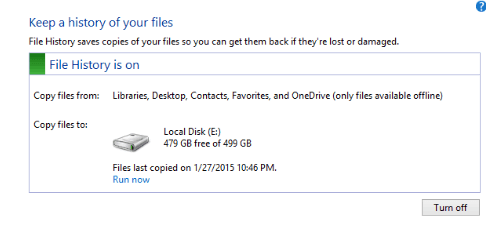
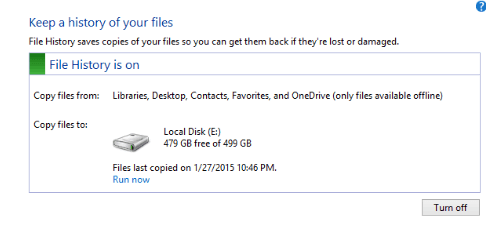
Hence, these are a few guidelines you must follow to reduce Internet data usage on your windows PC. If you have any suggestion or query, feel free to write to us in comments below.








No comments
Post a Comment