How To Connect Two Laptops Using LAN Cable In Windows
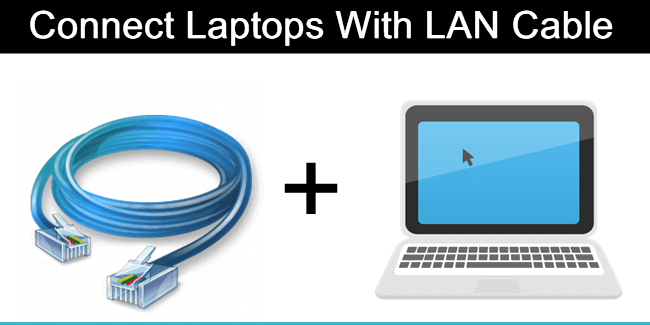
We use computers and Laptops for our daily work. Recently the use of Laptop has increased because Laptops are portable and compact and provide many facilities in a single unit. Laptops are useful for official as well as home use. With the help of Laptops we can do our work where ever we like. Nowadays its common laptop having 500 GB or 1 TB storage space. Usually we use pendrive to transfer data from from one device to another.Even we can boost pendrive transfer speed with little hacks but the main limitation is storage. Just like we want to transfer whole data from from one laptop to another. So to transfer data at more speed we can use a crossover LAN cable with RJ-45 connector to connect two laptops. It can transfer data with more than 200 MB per second. Even we recommend to use cloud storage services so we can easily access common data from any device. But If you want to connect two laptops using LAN cable then do not worry, Here we are going to explain easiest and best way to transfer data using LAN cable.
How To Connect Two Laptops Using LAN Cable. ?
Step 1. First you have to connect the both laptops using crossover LAN cable with RJ-45 connector.
Step 2. Now open the control panel and choose network and sharing center.
Step 2. Now open the control panel and choose network and sharing center.
Step 3. Click on the change adapter setting option.
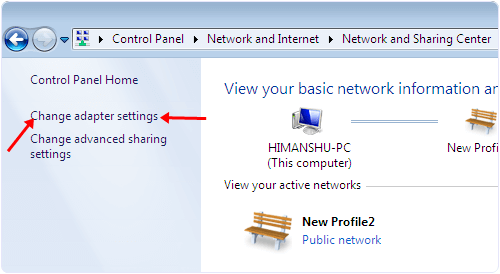
Step 4. After clicking the change adapter setting you will see a popup window.
Step 5. You will see a Lan adapters. Right click on properly installed adapter and select its properties.
Step 6. In the properties submenu click on the Internet protocol version 4 and then click on the properties button.
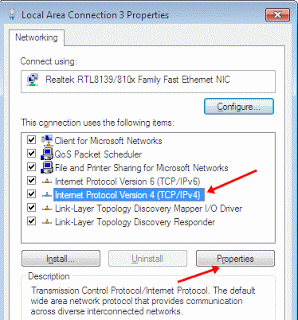
Settings In First Computer Or Laptop:
IP address 192.168.0.1Subnet mask 255.255.255.0
Settings In Second computer Or Laptop:
IP address 192.168.0.2
Subnet mask 255.255.255.0
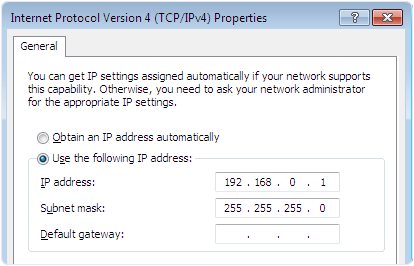
Step 8. After Entering IP addresses restart your laptops and open the Network tab by entering network in the Windows Start menu.
Step 9. In Network tab you will see the list of all connected computer to the same network.
Step 10. After computers are successfully connected now you have to share drives totransfer files over network.
Step 11. Now right click the drives which you want to share and select the share with option. After that select advance sharing option.
Step 9. In Network tab you will see the list of all connected computer to the same network.
Step 10. After computers are successfully connected now you have to share drives totransfer files over network.
Step 11. Now right click the drives which you want to share and select the share with option. After that select advance sharing option.
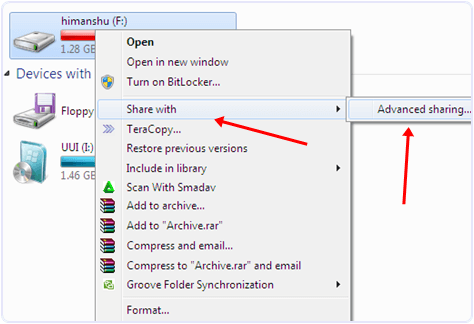
Step 12. Now you see the drive properties Window and click on the advance sharing button.
Step 13. Now you will see the next window with a check box. Tick the checkbox and click on Ok Button.
Step 14. You can also change permission to full control, change, and read only.
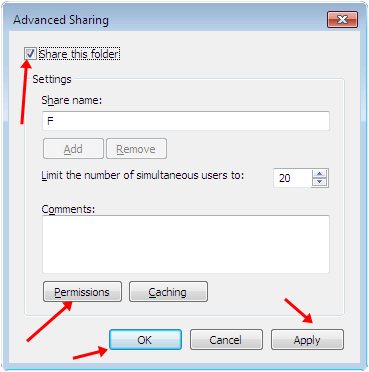
- Share the folders that you want to transfer files from.
Hence, in this way, to transfer data and connect two laptops using LAN cable on windows machine. If you need ant help, feel free to comment below. Share this article with your friends if you found this useful.

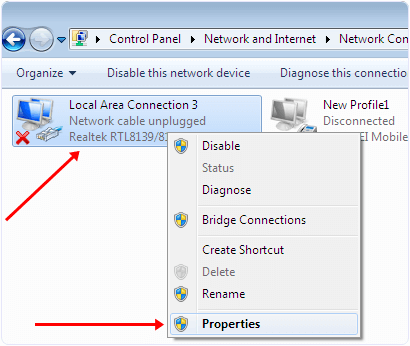






No comments
Post a Comment