How To Change Name On Facebook (Profile & Page) – 2017
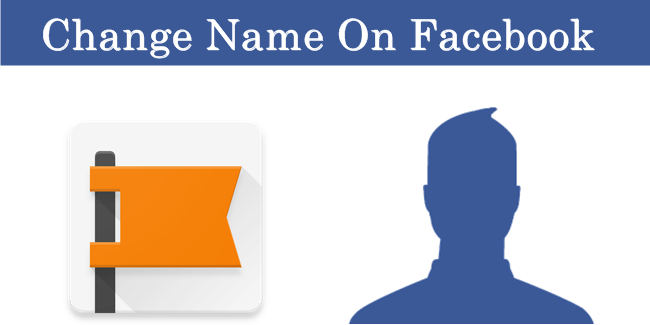
Facebook has no doubt set the standards of social networks. It is one of the biggest websites on earth with millions of active users. It offers various features for all kinds of users. For personal use, we can make a Facebook profile and connect with our friends and family. Where as, business and famous personalities can make a Facebook page which helps in connecting and sharing with large number of fans. To manage such huge amount of functionality, Facebook offers a great deal of options and settings which help manage your account. But these settings can get a little overwhelming. Many users ask this query about How to Change Name On Facebook in case of any error or block. This process is a little complicated as there are some conditions. Hence, here we have a complete guide on how to change name on Facebook in simple and easy to understand steps. Follow the given steps to change your name of profile or page on Facebook.
How To Change Name On Facebook For Profile Only.
Method 1:- Normal Way To Change Facebook Account Name.
If this is your first time changing name on Facebook, it would be very easy. Just follow the given steps.
- Log in to Facebook account you want to change the name for.
- Click on the icon visible at top right of Facebook and then drop down list will appear and select Settings option.
- Now General settings will appear.
- Then Click on Edit option for name. Now Enter your name and click Review Change.
- Enter your password and click on Save Changes.
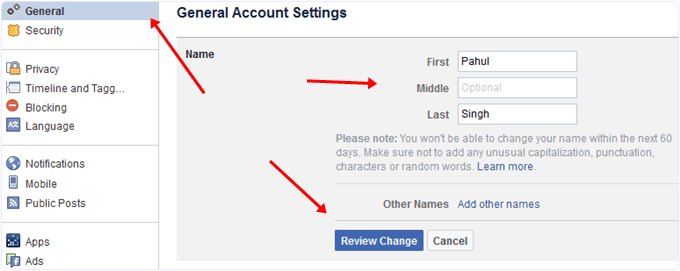
Method 2:- Change Name On Facebook Before 60 Days Limit
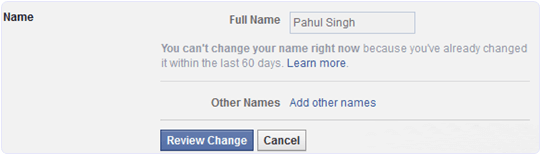
If you have crossed limits of changing name on Facebook or you want to change your name again before 60 days from a previous change, it might be a little difficult for you. This is because Facebook does not allow changing name again and again. Therefore, follow our guide on how to change Facebook name on profile before 60 days or after crossing the limit.
You can’t change your name right now because you’ve already changed it within the last 60 days. Learn more.
Method 3:- Change Name On Facebook After Crossing Limit.
Usually Facebook allow us to change our profile name multiple times. But due to misusing of these features Facebook had to apply few restrictions. Many Facebook users create fake account and then after growing account they prefer to change name and then convert Facebook profile into page. But to reduce spam Facebook introduce previously explained security of 60 days limit. But another big issue is maximum chances provided by Facebook for changing name. Facebook allow maximum 5,6 times to change profile name. After that change name feature will get blocked. So in case you are not spamming or for any other reason you had exceed change name limit but want to change name then only possible way is by requesting Facebook via official form.
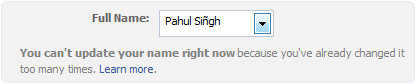
“You can’t update your name right now because you’ve already changed it too many times”
- First of all Login into your Facebook account which you want to change name.
- Then open below given form.
- Now Fill all required details like New First Name, Middle or Last name.
- Then select appropriate reason for changing name.
- Now Select Govt issued any ID proof and make sure name should be similar as new name.
- Submit request and wait for few days for response regarding request via Email.
How To Change Facebook Page Name.
Method 1:- Normal Request To Change Page Name On Facebook.
Few years back Facebook has limits for changing page name upto 100 likes then it increased to 200. That means if we have page which hasn’t reached 200 likes yet, then we can easily change page name. But at that time major issue was changing name after crossing 200 likes limit. Then Facebook introduce new method to request new name. Where Page owner submit request and wait for approval. But now Facebook pages required request from like 0. So, in order to change name on Facebook, you need to submit a request to Facebook for a change in the name of your page. To do so, follow the steps given below. Just follow the steps given below.
- Open your Facebook page for which you want new name.
- Then Click On About Section visible on left sidebar just below profile picture.
- Now Page Info will visible and there is 2nd option for Name.
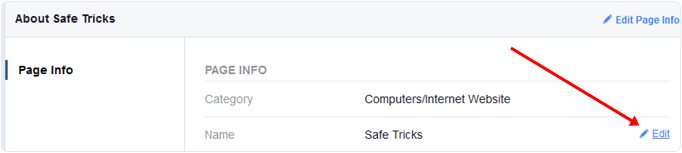
- Hover over the Name section and click Edit.
- Now Add New Name and then click on continue button to proceed request.
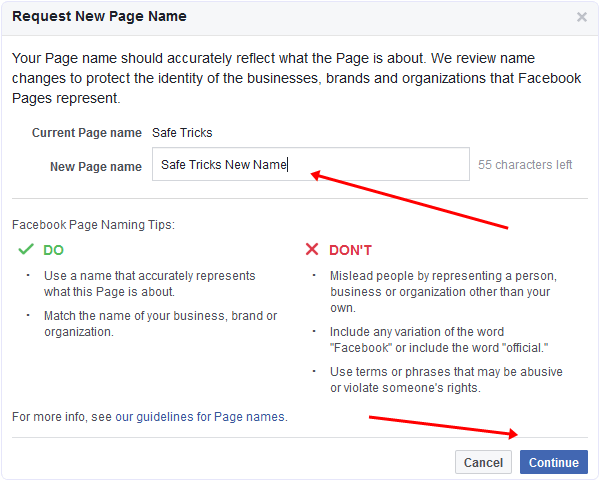
Method 2:- Change Facebook Page Name With “Suggest Edit” Option.
In case normal request method doesn’t works for you. Then here is another great hidden tricky way to change Facebook page name. This method allow us to do little corrections on page name just by getting suggestions from friends and page fans. Officially Facebook suggests don’t use this option for new name. But we can try this to do little correction. Its totally depends on number of suggestions you can receive. Lets take example if your page having 1000 likes then approx 20-50 suggestions are sufficient. You just need to ask your friends to suggest exactly same name.
This option is only visible to those who are not admin or having any page roles. If you want to check where is an option then i recommend to use alternative account.
- First of all this access this feature we need to change our Page category to Local Business. Then add Address in Page info and make sure MAP will be visible after adding.
- After doing above changes >> Just below cover picture there is an option for “More”.
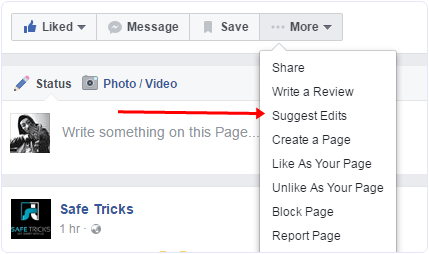
- Click on More option >> Then “Suggest Edits”.
- Now popup window will appear with multiple option. Click On Edit Name option.
Add New Name and Click on continue button to submit suggestion.
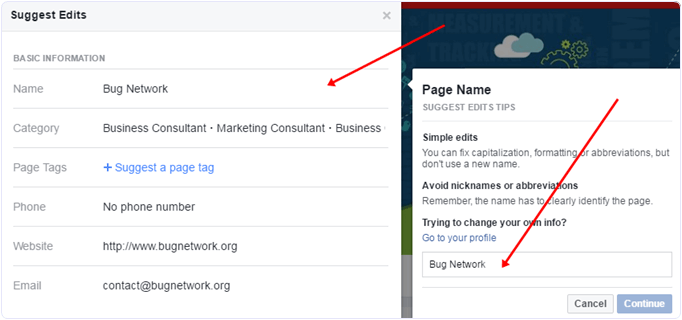
- In the same ask you friends to do for that specific page.
- Within 24-48 hours Page Owner will received notification regarding suggestion. Then Simply approve suggested name and all done.
Note:- In case you want to use this feature to change full name. Then we recommend to do with little changes like Safe Tricks >> New Name Safe Tricks >> New name Safe >> New Name. We Recommend you try it on your risk. We will be not responsible for any mistake or error.
Method 3:- Direct Support Form To Submit Change Page Name Request
If none of the above given method works for you, then this method will surely help you. Facebook is very selective and strict about name changing policy and has many conditions over it. Users usually fail to meet such high conditions and this are not able to change name on Facebook. In order to help users with this problem, we have another direct support form which we are sure to work for changing name on Facebook.
But to reduce misuse and spam we are not providing that form direct. So to get access to document file you need to complete small task. Its you choice to do it or not.
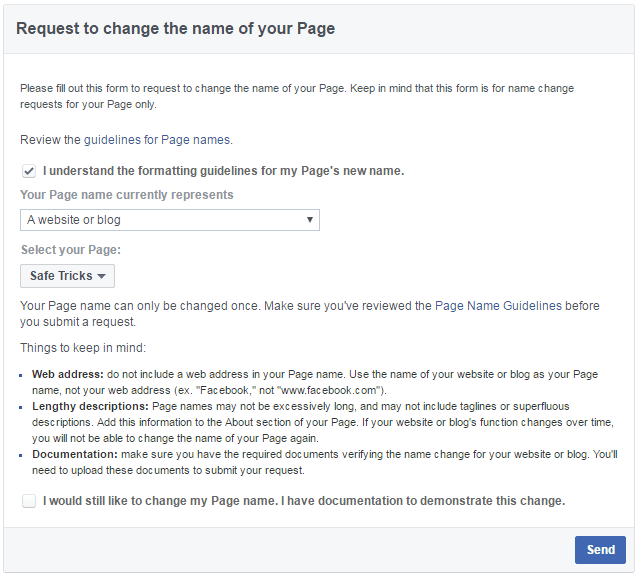
In conclusion, we hope this guide is helpful to change name on Facebook page and profiles. Please share it with your friends. We would also love to hear your feedback in the comment section below.







No comments
Post a Comment