How To Add Facebook Comment Box To Blogger Posts
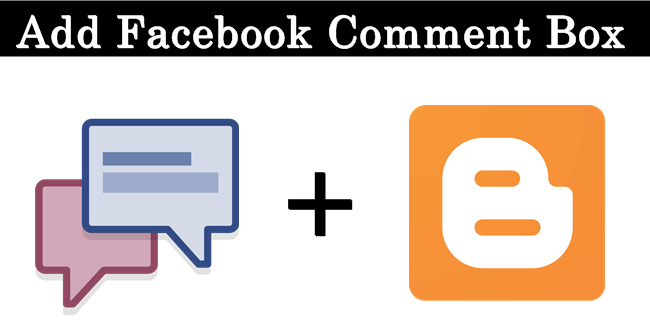
Facebook developers always try to make user experience more better with its features and Facebook itself. So that’s why Facebook developer also introduce Badges and social plugins which includes number of helpful things for rest of web. For the list of number of best plugins Facebook comment is one of them. Facebook Comment box helps your blog visitor to comment on your blog via Facebook account. Facebook comments also helps to increase your site traffic because if someone use its account to make comment then your commented post automatically comes in their news feed. Which increase chances for getting more visitors. As We already discussed about the advantages of adding Facebook Like Box and also using Facebook Like button in between articles. Facebook Comments box also help you to make your blog for user friendly if you have great visitors from Facebook. So if you want to add Facebook comment into your bloggers blog then follow below given simple steps carefully.
How To Add Facebook Comment Box To Blogger. ?
Part 1:- Create App For Facebook Comment Box.
- First of all you need to create an app on Facebook. If you know how, simple visit below given link.

- Then Popup Window will appear to fill details regarding Facebook app.
- Fill Display name, Contact Email and select category and after that click on create App ID.
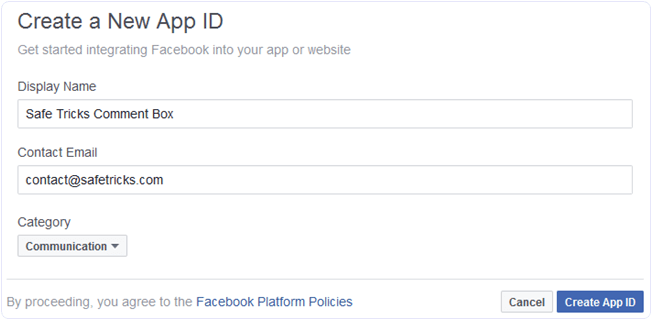
- Within few secs new app will get created. Now you have to change app review status from developer mode to public as show below.
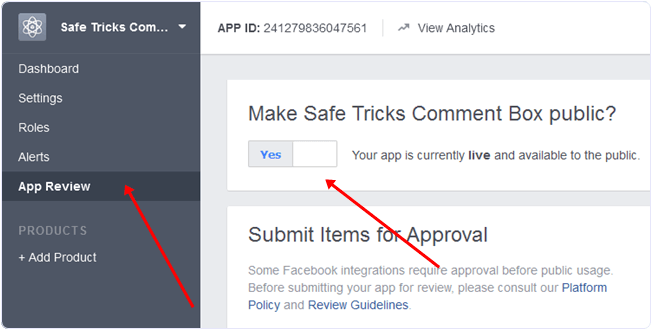
- Now Copy Paste App ID For using in further steps. If are unable to find simple locate as shown below.
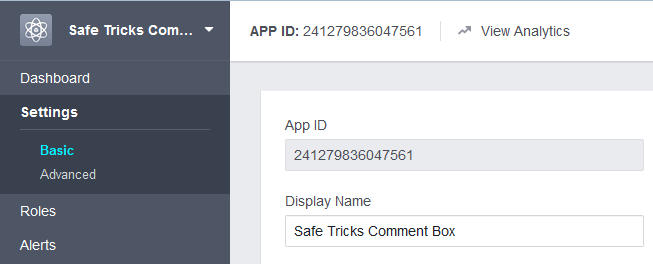
Part 2:- Settings For Blogger According To Facebook Plugins.
- Open Your Blogger Template section of Blog >> Then Edit HTML.
- Now Search for <html and Replace it with below code.
<html xmlns:fb='http://www.facebook.com/2008/fbml'- Now Search <head> and paste below code just below searched tag.
<meta expr:content='data:blog.pageTitle' property='og:title'/>
<meta expr:content='data:blog.url' property='og:url'/>
<meta content='Safe Tricks' property='og:site_name'/>
<meta content='Blog-Logo-Image' property='og:image'/>
<meta content='Your-App-Id' property='fb:app_id'/>
<meta content='http://www.facebook.com/SafeTricks' property='fb:admins'/>
<meta content='article' property='og:type'/>
Replace:-
Safe Tricks:- With Blog Name.
Blog-Logo-Image:- With Logo Image.
Your-App-Id:- With Facebook APP ID.
SafeTricks:- With Facebook Page Username.
So these settings will helps to debug webpage according to facebook graph APIs in better way.
Part 3:- Add Facebook Comment Box In Blogger Template.
- Go To Edit HTML section of your blogger template.
- Search By CTRL+F For <body> OR <body expr:class=’"loading" + data:blog.mobileClass’>
- Now Replace APP ID with yours from below given code.
<div id='fb-root'/>
<script>
window.fbAsyncInit = function() {
FB.init({
appId : 'APP-ID',
xfbml : true,
version : 'v2.7'
});
};
(function(d, s, id){
var js, fjs = d.getElementsByTagName(s)[0];
if (d.getElementById(id)) {return;}
js = d.createElement(s); js.id = id;
js.src = "//connect.facebook.net/en_US/sdk.js";
fjs.parentNode.insertBefore(js, fjs);
}(document, 'script', 'facebook-jssdk'));
</script>- Copy above given code and paste it just below <body> OR <body expr:class=’"loading" + data:blog.mobileClass’> as shown below.
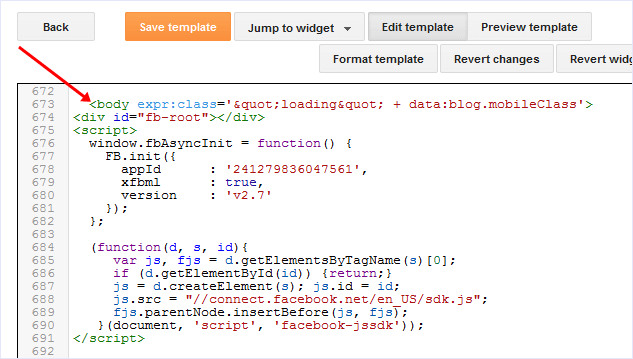
- Now search again by CTRL+F in template section for
<b:include data='post' name='post'/>
- Then Paste below given code just below the searched code.
<b:if cond='data:blog.pageType == "item"'>
<div style='padding:0px 0px 0px 0px; margin:0px 0px 0px 0px;'><script src='http://connect.facebook.net/en_US/all.js#xfbml=1'/>
<div>
<fb:comments colorscheme='light' expr:href='data:post.url' expr:title='data:post.title' expr:xid='data:post.id' width='600'/></div>
</div>
</b:if>
- After pasting both codes in accurate position. Simply save your template code.
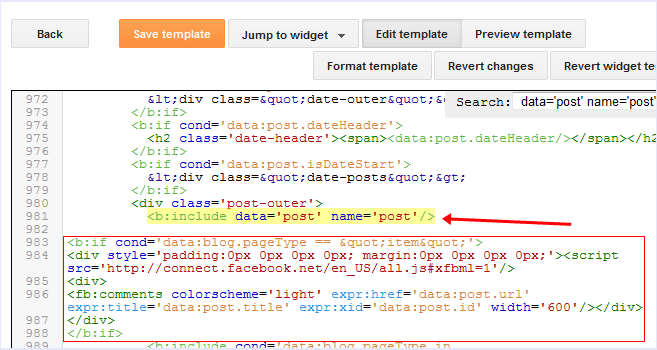
- Now Checkout any of your published post to check Facebook comment box is visible or not.
- In case you feel to adjust width of comment box then change values of width=’600′ according to your choice.
Part 4:- Steps To Hide Blogger Comment Box.
- If You want to hide your blogger comment box
- Then go Settings tab of blog >> Then Post and Comments
- Now Change Comment Location to Hide and then save settings.
In conclusion, we hope this guide proves helpful to you. For any assistance, questions or query, feel free to leave a comment below. Share this guide with your friends as well.







No comments
Post a Comment